
There are three places where you need to update your main title on a story published on Medium. Otherwise, it does not propagate to listings of your content elsewhere:
Making all three of these match one another is crucial to avoid confusion. In addition, when you change your subtitle, you need to update it in three places.
Additionally, I noticed that the description of the articles that search engines see is not automatically filled in or defaults to the first sentence of the content.
I’ll show you how to do it right.
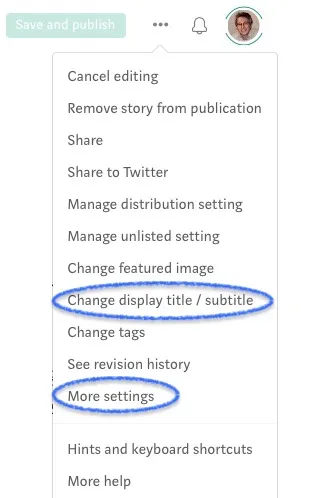
While editing an article, click the three dots at the top to open the pull-down menu of options. This is only available on a desktop or laptop computer. The three-dot menu is not available on an iPad or smartphone.
Select “Change display title/subtitle” from the pull-down menu. Then, you’ll see three fields you can override — Title, Subtitle, and Description.
Make sure you always update the title field under the three-dots menu if you ever change the title of your article. Otherwise, the old title will still be used when Medium showcases your article in suggested lists and emails.
In addition to creating a title, it’s crucial to focus your article on what the title is promising the reader. Your title matters, but you need to focus on it to keep readers engaged.
If you ever change the subtitle in your content, you also need to update it under the three-dots menu. Otherwise, the old subtitle will continue to be used in other references to your article.
The subtitle is displayed under the title in your profile and previews on Medium and social media. You can create a subtitle by highlighting the text under the title and setting it as a subtitle by clicking the small T in the options menu that appears.
The subtitle is limited to 140 characters, but Medium sometimes truncates it in our profile listing, so keep it short for the best results.
In addition to the article’s title and the display title, you also need to change the SEO title to match. You do that by clicking the three-dots menu again and selecting “More settings.” Then scroll down to the SEO title and change it there. Don’t forget to click “save” before returning from more settings.
This is the text that Google and other search engines display in the search results listings. I consider this one of the most crucial fields because this is what Google shows in the SERPs (Search Results Page). A helpful description with the appropriate keywords will help attract traffic from people searching for information on your topic.
Medium lets you enter 200 characters for a description, but Google sometimes truncates this. So, I recommend keeping it under 160 characters.
It’s crucial to keep these things in mind when writing new content or updating old stories. This is important for SEO (Search Engine Optimization). So remember always to check these fields under the three-dots menu when writing content on Medium.